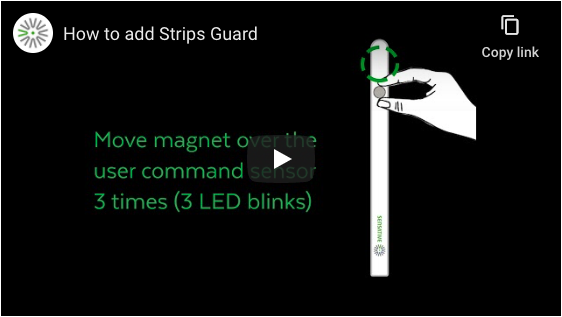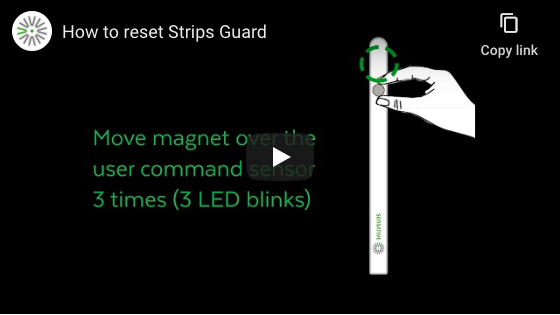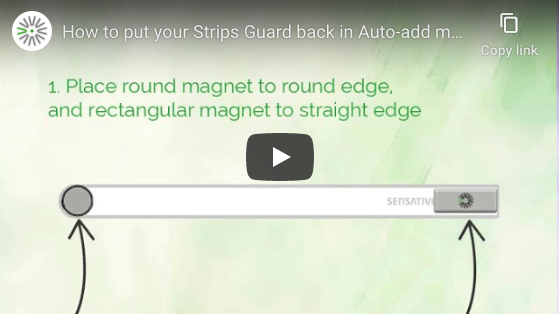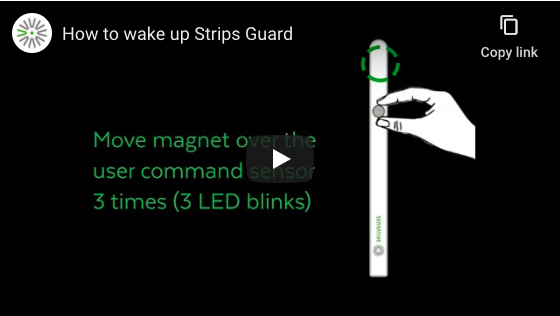Inclusion #
How to Add Strips Guard New
New In-Box #
Unpackaged #
A) Check that strips is in “Demo Mode” by placing squared magnet towards the straight edge for 2 seconds…
- When you remove magnet, you will see 2 short LED blinks
- If 1 blink. Strips is included and is connected to gateway
- If 5 blinks : Do a “reset” and try again
- Now you are ready to put Strips in auto-add mode
B) Place round magnet to round edge, place rectangular magnet to straight edge
- Leave for 15 seconds
- Put your gateway in add-mode
- Remove magnets from Strip
- 1 Long led blink = Success!
- 0 Blinks = Try “manual-add”
- 5 short blinks = Fail, try moving closer to the gateway and try again
Exclusion #
How to reset Strips Guard #
If you have lost connection to the gateway or the controller and need to reset the device to factory settings, follow these instructions
- Move magnet all the way to the rounded edge, You should see 1 short LED blink
- Move magnet towards center 2 times ( 2 LED blinks )
- On the last pass, leave at rounded edge for 10 seconds
- If successful = 1 long LED blink
- If fail = 0 LED blinks
How to manually wake up Strips Guard #
How to manually wake up Strips Guard
- Move magnet over the user command sensor 3 times ( 3 LED blinks)
- 5 short blinks indicates failure. Try again or contact customer support