Inclusion #
New In-Box #
- Press/Touch the MATE button on the MENU screen. A large R1 will be displayed.
- This will bring you to the Network Joining screen. Confirm by Touching MATE again. This will initiation the mating process. The MATE icon and status indicator LEDs will blink.
- When a device has joined a network the LINK icon will appear under the radio tower. Similarly, when you are trying ot leave a network, the icon LINK will disapear when the node has successfully left the network.
Unpackaged #
Perform the same steps as New In-Box, after the Exclusion process has been performed successfully
Exclusion #
Removing your CT101 from the Z-Wave system:
- From your Z-Wave admin software Dashboard or hub. 2. Click on ‘Devices’
- Locate the device you wish to remove
- Click ‘Manage’ button alongside this device
- Click ‘Remove device’
- Follow the online instructions to remove the device
Factory Reset #
The RESET button re-boots the CT101 processor. It does not effect the target temperatures that have been stored in permanent memory.
Other Info #
External URL – https://www.cd-jackson.com/zwave_device_uploads/98/CT101-Operation.pdf