Inclusion #
New In-Box #
Add a battery to induce the device to enter inclusion/exclusion mode. If the LED starts blinking continuously, the sensor has no node ID and was not successfully added, so start step C over again.
Make sure to remove the battery for 10 seconds if adding to a Z-Wave network fails. If after 5 seconds the LED is not blinking, look on the Z-Wave controller’s interface for feedback on whether the sensor was added successfully. If you do not see any feedback that the sensor was added, follow directions for removing the sensor from a Z-Wave network, and then try adding the sensor again. If you are still having problems, you may need to add additional Z-Wave listening devices in-between the controller and the sensor
Unpackaged #
Perform the same steps as New In-Box, after the Exclusion process has been performed successfully
Exclusion #
When the controller is in exclusion mode, press the Learn button located near the LED and Tamper switch. Once successfully removed from the Z-wave network, the sensor’s LED should blink continuously
Factory Reset #
The FireFighter can be restored back to factory default settings which will remove its Z-Wave node ID from the sensor (but not the controller) with the following steps.
- Put the battery into the sensor.
- Do not press the tamper switch.
- Hold the learn button down for 10 seconds until the LED turns RED.
- Release the learn button and wait for the sensor’s green LED to “breath” on and off continuously. The sensor is now ready to be added to a Z-Wave network, and all settings have been restored.